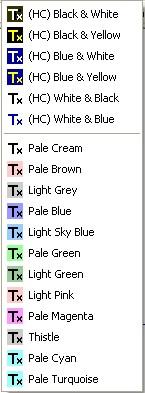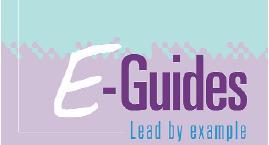Crossword creation software
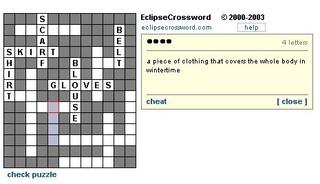
I was asked about Crossword creation software this morning so I thought I'd just quickly signpost one I've used previously. I know alot of ACL staff use
Hot Potatoes which is great, but
EclipseCrossword is also a fast and free way to create crosswords.
You'll need to
install it but then you just give it a list of words and clues, and it does the rest. You can save, print,
import into Word/Publisher or save as interactive crosswords for the web. The last option is my favourite because the web adds interaction, using either Java or dHTML - this way you can complete your crosswords online, start over, get hints, and dare I say just cheat if you get fed up!
For more info take a quick
tour or look at samples that others have made
here.
A Guide to Evaluating Websites
 Stephen Downes
Stephen Downes wrote a really good guide to evaluating websites a few days ago that I wanted to share with you here. In
'Principles for Evaluating Websites' he asks…
“How do you know whether something you read on the web is true? You can’t know, at least, not for sure. This makes it important to read carefully and to evaluate what you read...”
It’s a very good piece (and is very comprehensive) so I won’t say too much more on it here, I’d just suggest you go along and
have a read. I will just tell you why I’m recommending it though.
There have been other things written to help you to evaluate websites. All of the VTS tutorials for example, devote a whole section to encouraging you to ask “Can you trust what you find on the Internet?” (In their Judge sections,
like this one).
The tutorials are good at pointing out things we ought to consider, but I liked this guide in particular because it asks us to go beyond judging who - where - when, to consider motives, appearances and generalisations. For example can we trust authorities? If not why not? This guide says…
“…Authorities used to be people you could trust. When you read it in the newspaper, for example, it was probably true. When a scientist reported a finding, you could count on it. But today, you can’t trust the authorities.
Why not? There are many reasons, but here are some of the major ones:
- Authorities lie. Not all authorities, and not all the time, but frequently enough to mean you can’t simply trust them.
- People impersonate authorities. A site may look like a newspaper or a government publication, but it might not be.
- Authorities are sometimes fooled. They may rely on bad data. They may be reporting something they heard
Even if you trust the authority you are reading, you need to evaluate what they say for yourself. People don’t always mean to mislead you, but they do...”
And this is just one of the sets of the things we have to also consider. The rest of the article suggests nine more.
In summary, it’s worth making a note of this guide, and referring to it from time to time, especially if you’re teaching others how to develop evaluation skills, perhaps even when evaluating information yourself. It also includes some useful examples, so offers a lot of food for thought.
So finally, why the elephant? The elephant is included for two reasons:
1) A friend sent it to me yesterday and I wanted to share it
2) If it doesn’t seem unusual, look again and ask how many legs does it have?
Things on the web aren’t always what they seem.
Acce-Lerator: e-learning authoring software

Seems it’s a time for new releases – the
new OpenCD was released last week and a new version v3.0 of Acce-Lerator’s free e-learning authoring system was released today.
Acce-Lerator is an online tool that allows you to upload things such as Word documents, photographs and diagrams and mix these with existing e-learning modules and websites to create complete courses. These courses can then be downloaded to any desktop computer connected to the world-wide web.
I haven’t used it myself but it sounds quite good, so I visited the website and found some examples of e-learning materials that have been created in Acce-Lerator
here and more about the tool itself
here.
However, in the
FAQ section I did spot something regarding eligibility that didn’t sound quite so good...
Acce-Lerator is advertised as being:
"...available to employees in FE colleges or ACL centres, but you MUST have an .ac.uk email address to qualify."
So, with many ACL practitioners using the likes of Yahoo and Hotmail as their email providers (or having .gov.uk addresses) I’m wondering how will that work…? If this criteria is applied it could exclude a lot of ACL staff.
On this basis, it seems e-learning content creation in the ACL sector may not be as Acce-Lerat-ed as it could be.
_____________________
Or might it?!
There have been developments -
read this update post for more!
TechDis Toolbar – customising your browsing experience
I said
I’d update you on the TechDis toolbar once I’d had a chance to have a play with it - well I have now and I must say my first impressions are good.
It installed really quickly with no fuss at all. It’s also very intuitive and, to use a common phrase ‘does exactly what it says on the tin.’ It zooms in and out magnifying the page, no problem. You can also display page text in the following font types:
- Arial
- Verdana
- Tahoma
- Comic Sans
- Times New Roman
- Georgia
- Courier (Monospace)
You can select any of the following colour schemes for the page:
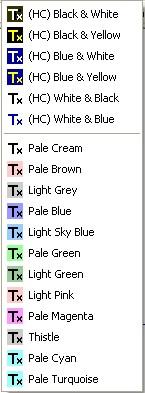
So after a few mouse clicks, the ace:UK page that originally looked like this…

…looked like this…

I agree with Josie's point, it would be useful if it retained the settings when browsing (you currently have to reset these each time you leave a page, although the zoom seems to stay on) but yes it’s useful for reading long pages of text.
I also liked the fact that they provide direct links to TechDis on the menu, but wondered whether the link to ‘about toolbar’ should take you here instead of the home page? Just a thought.
Overall I think it was a great tool which I’d certainly be recommending for use in Adult and Community Learning centres. Not only could it demonstrate that a centre is striving for inclusion in terms of accessibility and making resources available to support this, it's so easy to use that it could help many learners customise their own browsing experiences as simply as they might adjust their seat. Great stuff!
New Release - Version 3.0 of TheOpenCD

An even newer release of
TheOpenCD - Version 3.0, became available this week. This is a collection of FREE and open source software suitable for Windows.
It includes (as part of its OpenOffice)…
- A word processor, Writer - for producing documents, reports, newsletters, and brochures.
- A spreadsheet called Calc with sophisticated tools for calculation, data analysis and visualisation and built-in charting tools for customisable 2D and 3D charts.
- A presentation package, Impress, with effects, animation and drawing tools to help you create effective multimedia slide shows to present your the way you want to.
- A Drawing package for producing diagrams or 3D illustrations and special effects for use in documents and presentations.
- and Database tools which give you all the tools you need for day to day database work in a simple spreadsheet-like form.
It also has a free…
- PDFCreator to generate PDF documents directly from any Windows program.
- GNU Image Manipulation Program (GIMP) suitable for those wanting to manipulate digital photographs, design graphics for the web, convert from one file format to another and produce high-resolution compositions for print.
- and much more....
Remember you are free to download and use these programs on multiple computers and make copies for your learners, colleagues and friends!
If you’re new to open source or the OpenCD, I’ve mentioned them both on ace:UK previously, so if you want to know more start with this previous post to learn more of the benefits of OSS and…
- Find out why open source makes sense for education
- Read BECTA’s information sheet (pdf) summarising issues and benefits of OSS
- Read edugadget’s evaluation of the OpenCD
- Discover how an Adult and Community Learning centre in West Sussex uses open source software with their learners
- Read top tips from OSS watch for selecting open source software
- Get a link to an OSS directory with free calendars, forums, HTML editors, image galleries, e-learning, portals, surveys, blogs and wikis.
Free online tutorials for the ACL sector
 Back in September
Back in September I mentioned how the RDN was developing more free online tutorials for the Adult and Community Learning sector, as part of their
Virtual Training Suite.
These provide a great way to help learners brush up on their internet skills while looking at specially selected web sites in subject areas they are interested in. These new tutorials are hobbies and interest based too which is spot on for ACL!
They show you how to use the internet for:
These five titles tie in with the kind of things that are often asked for in ACL so they're good ones to be able to add to your list of available resources.
So the next time someone comes into your centre, wanting to brush up their internet skills – you have five more web-based training options to make available to them, which might just tap into their hobbies and interests too.
TechDis User Preferences Toolbar
TechDis have just released their
User Preferences Toolbar which provides tutors and learners with a simple way of imposing accessibility preferences onto potentially any web page.

This free toolbar offers:
- a selection of high contrast and pale colour schemes to choose from
- a choice of serif and non-serif fonts
- a handy zoom function that magnifies the web page
I haven’t tried it out yet but do plan to
download it and give it a whirl - I’ll let you know how I get on. In the meantime you can learn more about the toolbar’s features on the TechDis site (or have a read of what Josie Fraser said about it over at
EdTechUK).
Last chance for e-guides training...
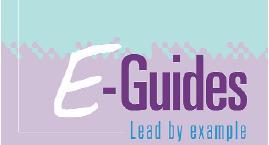
There is still a final opportunity to apply for the last phase of E-guides training in your area.
The clock is ticking, but bookings are still being taken for the final phase (September – December of this year) so if you haven’t signed up yet its not too late!
A full
schedule and further details about the programme are available on
NIACE’s website. You can also get more info, e-guides resources and support materials on
aclearn.
20 Technology Skills Every 'Educator' Should Have
 The Journal
The Journal recently published a really good article by Laura Turner on
20 Technology Skills Every Educator Should Have. It’s an American journal (which is why it keeps referring to educators!) but the list of skills that it suggests us ‘educators’ need are becoming pretty much the same here in the UK.
The article says that...
“During the last 15 years, we in education have moved at light speed in the area of educational technology. Whether you are involved in higher ed, secondary ed, elementary ed, or special ed, all of us find it difficult to catch up, keep up, and put up with fast-moving computer-based technology....
...Today, not only do we use computers, but we also have laptops, wireless laptops, and tablet PCs. In addition, we have the World Wide Web, scanners, CD burners, USB drives, digital cameras and digital video cameras, PDAs, as well as video and DVD players. And most educators use a variety of tools-including video, e-mail, desktop conferencing, online programs such as WebCT and Blackboard, as well as video conferencing-to teach....”
So, it goes on to say...
”With that in mind, here is a comprehensive listing of the technology skills that every educator should have....
1. Word Processing Skills
2. Spreadsheets Skills
3. Database Skills
4. Electronic Presentation Skills
5. Web Navigation Skills
6. Web Site Design Skills
7. E-Mail Management Skills
8. Digital Cameras
9. Computer Network Knowledge Applicable to your System
10. File Management & Windows Explorer Skills
11. Downloading Software From the Web (Knowledge including eBooks)
12. Installing Computer Software onto a Computer System
13. WebCT or Blackboard Teaching Skills
14. Videoconferencing skills
15. Computer-Related Storage Devices (Knowledge: disks, CDs, USB drives, zip disks, DVDs, etc.)
16. Scanner Knowledge
17. Knowledge of PDAs
18. Deep Web Knowledge
19. Educational Copyright Knowledge
20. Computer Security Knowledge”
Wow that’s a lot of skills. And I’m sure all of those were never in my job description.
Each of these sections are then expanded on and the author goes on to signpost useful websites, how to’s and tutorials that will teach us ‘educators’ more about each of these topics. Which is a good job too because I reckon I might need to brush up on some of these things myself!
In summary, I found the adverts in this article a bit annoying but other than that it was a really good resource which was well worth book marking.
LSC Funding Cuts
“Fears that English college students will lose out on new developments in computer technology have been fuelled by the Learning and Skills Council's decision to slash its funding to the joint information systems committee (JISC).
In what some see as proof of financial crisis, the LSC is cutting £6.5m of its annual subscription to the body, which offers higher and further education establishments strategic guidance and support on the use of computers for teaching, learning and research....”
Read the
full article by Peter Kingston in the Guardian, Tuesday July 5, 2005
More Benefits of OSS
There was more in the news last Friday about the benefits of using Open Source Software (
OSS).

This
BBC article focussed on the increasing impact of OSS specifically in schools, but the same could easily apply to Adult and Community Learning centres. Some of the key benefits cited were:
- “Schools using open source software can develop their information and communication technology (ICT) as they think best, without worrying about software costs and licensing because OSS is usually free.
- The software a school needs to keep its computer network running and secure, send and receive e-mail, access the internet, protect users from viruses, spam and unsuitable content and carry out office tasks such as word processing is all available free by using OSS….
- ...OSS is now sufficiently well developed to meet classroom and office needs and provides a viable alternative to licensed software.”
Another point that’s worth noting here though, particularly for the ‘often strapped for cash’ ACL sector is…
- “Because OSS runs well on old hardware, computers from the old school and cast-offs from local businesses could be deployed in ICT rooms and other classrooms, requiring little additional capital expenditure.“
There really is a lot of discussion going on about OSS at the moment so if you don’t yet know what OSS is here are a couple of places you can learn more:
Hope that’s enough to be getting on with for now. No doubt there will be more about OSS coming up again soon...
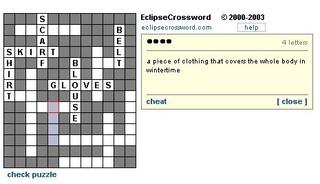 I was asked about Crossword creation software this morning so I thought I'd just quickly signpost one I've used previously. I know alot of ACL staff use Hot Potatoes which is great, but EclipseCrossword is also a fast and free way to create crosswords.
I was asked about Crossword creation software this morning so I thought I'd just quickly signpost one I've used previously. I know alot of ACL staff use Hot Potatoes which is great, but EclipseCrossword is also a fast and free way to create crosswords.