Screen Capture with Snippy
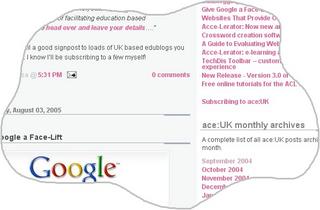 Do you often need to capture an image of what's on your screen or just a part of the screen, to put in presentations, user guides or tutorials? Then here’s a pretty nifty little tool that might come in useful.
Do you often need to capture an image of what's on your screen or just a part of the screen, to put in presentations, user guides or tutorials? Then here’s a pretty nifty little tool that might come in useful.Snippy allows you to capture a selection of the screen by drawing either freehand, or using a rectangular selection tool. This could include text or images or both (although whatever is selected will be captured as an image). The area you draw is then put on the clipboard for you to paste directly into an application.
Of course you can do this with the print screen function anyway, but quite often you’ll then still have to crop that to remove the bits you don’t want. With this program you just grab only the parts you want in the first place. It's great for selecting irregular shapes too.
I used Snippy to very quickly select a part of the ace:UK page which is now the image at the top of this post, so you can see how that works. By adjusting the settings I was also able to choose the pen colour that I outlined the selection with amongst other things.
I like it because of just how easy it is to use and so I wanted to signpost it here rather than just putting it in my archive. It could be a really useful tool to use if you were creating resources and wanted to include illustrations. So I hope you enjoy it, and share it if you do!
(Signposted by Marcus Zillman).
At 3:24 PM, Anonymous said...
Being an IT tutor and having to create my own resources, I am so glad that someone decided to create Snippy. I normally have to produce screen dumps and then crop the image to just get the selection that I want.
How much time is this gonna save me in the future? Bye, bye copy, paste and crop - Hello and welcome 'Snippy'!!
At 7:14 PM, Theresa said...
It's good isnt it? Glad you found it useful!
I've since had a number of questions about how to use this, so I've now drafted a quick guide on "How to use Snippy" here. Hope that helps.





<< Home