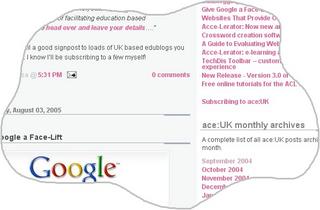Email, Gmail and Google Talk

There's been a lot in the news this week about the new free
'Google Talk' which was unveiled on Wednesday (24th Aug).
Google Talk is a downloadable Windows application that lets you send instant messages or talk to other people for free, anywhere in the world.
Calls are made through a regular computer using voice technology. All you need to use it is an Internet connection, a microphone, a speaker.
...and a Gmail username and password.
What's Gmail...?
Gmail is Google's free webmail service which was released in Beta last year. These accounts have 2,000+ megabytes of storage (which is more than the amounts currently offered by the likes of Yahoo or Hotmail) as well as several
other nifty features too. Click
here for a screenshot.

I currently use a Gmail account as a very simple method of temporary storage and back up for files. For example if I'm doing a presentation somewhere that has internet access, I'll just email the file to my Gmail account as an attachment, as well as taking it with me on a USB stick. That way, if there are any problems with the USB stick, I have the file stored online as an emergency back up. Several months later I can still easily find and access it if I want to.
There are other things you can do with your Gmail account too; take a look at Jim's complete collection of Gmail tips, or fancy the idea of creating an online hard drive using a Gmail account? then read what Josie has to say here.
Google are still only offering Gmail as part of a preview release so you can only get an account by invitation. Fortunately, I still happen to have several free invites that I'm happy to give out to anyone who wants one. So if you want to try Gmail yourself just drop me an email to let me know.
PollMonkey - because your opinions matter!

I said recently that I would refine the email subscriptions to make sure that their frequency suits what most of you want. I also promised to show you how you can set up your own online polls for free, so here we are.
(Before I begin, I would like to say that using
RSS is an even more effective way for you to receive news updates, but since so many of you are subscribed by email I’ll stick with this way for now. I do plan to come back to the subject of RSS soon though to show you how you can use a free newsreader to read exactly
what you want when you want. But again, that's another job for the future. (I just keep setting myself work don’t I?!)
So here's the simple poll I was talking about. In the right hand margin of this page under the subscriber box. As you see it has just one question so please would you help me to help you by anonymously ticking one of the boxes? The results obtained so far will show as soon as you have made a selection. Thanks a lot!
And now for how to set up your free online polls….
You can set up a similar poll using free software called
PollMonkey. A basic subscription is completely free and it allows you to collate the opinions of 100 users within a month period. It’s also very easy to use, you just sign up for an account (name, email and password are all that’s required), set your question, chose a design and publish. You can watch the online demo that's on
this page to see what’s involved.
Once you’ve designed your own poll you don’t have to publish it on your own web page either, you can publish it externally and send a link to it by email - so you don’t have to be webmaster to give it a go! If you want an opinion on something, this could even be something you include in your next email newsletter.
So there you go, I hope you find it useful. I also hope that by you helping me in this way I'm able to get ace:UK and your email updates more closely aligned to your needs. Thanks!
ace:UK Free Software Round Up (Part 2)
 Last week I did a round up of some ace:uk golden oldies (Part 1), which was a list of things that I had previously wrote about on here but not put in my archive of favourites.
Last week I did a round up of some ace:uk golden oldies (Part 1), which was a list of things that I had previously wrote about on here but not put in my archive of favourites.
Here's the follow up, as promised - ace:UK Free Software Round Up (Part 2).
(The links below will take you to the original articles where you can get to the software directly).
- Furl is a free service that saves a personal copy of any page you find on the Web, and lets you find it again instantly by searching your archive of pages, kind of like your personal web. I'm still raving about - party because I'm also still discovering more new ways to use it. I'll be discussing Furl and other bookmaking tools like it more in the near future.
- Jux2 was a search tool that compared the results from a number of different search engines by searching Google, Yahoo! And Ask Jeeves simultaneously. Showed you what you would miss by just searching one or the other. (Sadly, Jux2 has since been taken offline but if you're interested in how search engines overlap, a couple of alternative tools are mentioned here.)
- Google's built-in calculator uses the regular Google Search button. It can solve maths problems involving basic arithmetic, more complicated maths, units of measure and conversions, and physical constants.
- Quiz-Tree is a site that has free quizzes that you can play directly in your browser. Could be quite a useful resource for Basic Skills tutors and support language studies too.
- EclipseCrossword creator is a fast and free way to create crosswords. Great for newsletters, websites or Virtual Learning Environments.
- Acce-Lerator is a free online tool that allows you to upload things such as Word documents, photographs, websites etc and mix these to create complete e-learning courses.
- Virtual Training Suite Online tutorials - this consists of five new tutorials for the Adult and Community Learning sector that are hobbies and interest based. They show you how to use the Internet for Arts and Crafts, Digital Photography, Gardening, Health and Well-being and Job Searching. (These come highly recommended by me, I co-wrote one of them)
- Snippy is a screen capture tool that allows you to capture a selection of the screen by drawing either freehand, or using a rectangular selection tool. This can include text or images or both.
- The GoogleX interface makes all of Google's goodies--such as Gmail, Froogle, Maps, and more accessible via an Apple Mac OS X-like toolbar. (It's my Internet homepage and so far it's working a treat.)
Every Object Tells A Story

"
Every object tells a story is an interactive venture from Culture Online, the V&A, Channel 4, Ultralab and three regional museums. It aims to inspire a cross-section of society to become part of a living, evolving, online collection of stories and memories.
A national storytelling extravaganza, the project will provide an intimate social - and even emotional - snapshot of Britain today. The site allows users to upload images, video, audio and explanations of their favourite object. Visitors will be invited to browse and comment on the online collection: illustrating how a single object can mean a rich variety of different things to different people."
From the
NGFL (National Grid for Learning)
Hello and welcome!
There have been quite a few new subscribers to ace:UK recently (which I suspect might have something to do with the popularity of
Snippy!) So I'd just like to take this opportunity to say ‘
Hello and welcome!'
If you’re new and you're curious you can find out a bit more about me on
my profile page which I've just updated. It's only a very brief intro but if you have questions about me or about ace:UK I hope you won't be too shy to email me and ask! I've already got to know some of you this way already - thanks for your messages!
I'll be refining the subscriber service in the near future to ensure that the frequency of the email updates matches your needs. To do this, I plan to use free software to do a very quick online poll which I'll link to from within a post on here. I'll also tell you more about how easy it would be for you to set up yor own free online polls and surveys too, so watch this space...!
In the meantime, thanks for your support. I hope you enjoy the site and find your subscription to it useful!
Best wishes, Theresa
Find (and Share) Free Photos Fast
 Anne Davis
Anne Davis at TechNews signposted this internet search engine for finding free-to-use stock photographs and images. She wrote...
“Yotophoto is a search engine for finding free-to-use stock photographs and images. There are different licenses with different restrictions, but all images are free. They've indexed over 100,00 images. I like that you can see the licensing immediately when the pictures are displayed. Photoshopsupport.com conducted an interview with Mark Thompson, the founder of Yotophoto. He stated that "The idea was to unify the disjointed collections of free images on the web. There are so many of these excellent resources on the internet but they can be difficult to find, and to search."True indeed. It can be difficult to know not only where to get images, but which ones are OK to use. So Yotophoto could be very useful for finding pictures to use in your learning resources. But what about sharing your own images too…?
It just so happens that you can freely do this too. You can find and share images using Aclearn’s
Community Learning Educational Image Library which is also chock full of images for the Adult and Community Learning sector.

It's aim is to:
“…create and provide a free educational image library which is built and based on images taken by community learning practitioners and learners. The images are compressed so their file size is small; meaning they can be used on web pages, word documents etc, without creating massive files. It will not only celebrate the use of digital images in educational resources or as a legitimate e-learning tool, but also encourage and promote a free sharing culture - in effect a resource built by community learning practitioners - for community learning practitioners….”
If you are a UK community learning practitioner, you can register for a free account. Once registered, you can log in and create and edit your own image album[s] and upload your own images.
So if you’re a budding photographer or you (or your learners) have any good digital photos tucked away, why not set up an album - it could be a perfect way to display
and share!
(The images of the two cameras above were taken from Yotophoto and the Community Learning Educational Image Library respectively.)
How to use Snippy
I’ve had a couple of recent queries about
Snippy (the screen capture tool which I
mentioned last week) so I’ve decided to answer here in case anyone else has the same question. It seems it’s not clear how to access it once it’s been downloaded so using Snippy for illustrations, here’s a quick guide.
I installed the software to my desktop just to make it easier to access, so if you have done the same you will see that it just sits there as an icon that looks like this:
 If that pair of scissors is now on your desktop too it's been downloaded OK.
If that pair of scissors is now on your desktop too it's been downloaded OK.
To use it, unless you have put it in your start up menu you will have to activate it first, which you do by just double clicking it. When you do this, even though it looks at though nothing has happened you should notice a small pair of scissors in the system tray of your computer, down by the clock. Something like this:

The default setting is a thick red line so you might want to change that to begin. To do this, right click the scissors icon in your system tray to get the settings. This will bring up the following dialog box:

Choose the line thickness and colour that you want, then OK.
Now to use it, to make an irregular selection of whatever is on the screen, click that small pair of scissors in your system tray and your mouse pointer will changed to a pen. So now you can draw around something. This will capture the image to the clipboard. Open Word (or whatever you want to put the image into, perhaps Photo Editor if you want to save it as a picture?) click paste and (fingers crossed) it should appear.
To make a rectangular selection you do almost the same, ie click the small scissors icon again (the one in the system tray) and draw but while holding the shift key down at the same time. Then paste, again into the application of your choice.
I hope that helps – but feel free to email me if you have any problems!
___________________________
At 2:26 PM, Anonymous said...
Thanks for the Guide to Snippy. I found it very easy to understand and it has helped me a great deal. I can now snip away with confidence.
At 2:28 PM, soolon said...
Goodbye to cropping - thanks for the link.
At 2:35 PM, Theresa said...
No problem, I'm glad you found it useful!
ace:UK Free Software Round Up (Part 1)
I've been thinking more about free software these past few days. Not specifically Open Source Software, but the kind of free resources that are referred on to us, or those we just stumble upon on the web. The little things that make teaching (and sometimes life) easier.
In the last year alone, I've tried loads of great free stuff. Most of these things I've shared with you through my
public archive of favourites but there are still some things that slipped through that particular net, i.e. I wrote about them on here but they weren't archived. So in this post I've chosen to highlight some of these, with links to the original posts that went with them.
I've only mentioned a handful for now, otherwise the list might become unwieldy but I'll round up some more in the near future (If there's a chance you might forget to check back, remember you can freely subscribe to get summaries by email too. Find out how
here.)
So here are the first set of ace:uk golden oldies. Not in order of importance, just in the same order they were in when I wrote about them.
Hope you find some of them useful…!
- WebCollaborator - this software creates a free and easy way to collaborate and work together on a project. I tested it over the web with someone based in the USA, just for a limited time, but long enough to see it had a lot of potential.
- Freemind - this is free mind-mapping software which I now use to plan and note my ideas down. It’s a very good alternative to some of the commercial offerings.
- Visual Thesaurus - not specifically free software this, but an interactive thesaurus with a very jazzy interface!
- TechLearning Tutorials such as "How to use Microsoft Word like a pro". That particular series covered things like adding audio, using hyperlinks, inserting comments etc (Perhaps they used Snippy for the screenshots?!)
- Wink is a Tutorial and Presentation creation software, for writing training materials for example. You can capture screenshots of your software, use images that you already have, type-in explanations for each step etc.
- TheOpenCD is a collection of programs that run in Windows and cover the most common tasks such as word processing, presentations, e-mail, web browsing, web design, and image manipulation. The OpenCD was also covered here and here and here.
- OneLook Reverse Dictionary allows you to type a concept into the search engine and receive a list of words and phrases related to it. Useful when you know what you mean but cant find the exact word. (Happens to me all the time!)
- UKWizz is a UK based search engine that was designed for UK internet users so they try to keep their results as geographically specific as possible.
- Several Google resources included a Google Help: Cheat Sheet, a video tutorial that shows you how to search more effectively using the tab features in Google, and a comprehensive guide to using Google in an online tutorial.
- Vocab, available free of charge to Welsh-language websites. When users hold the cursor over a word, its translation appears.
- vocabulary.co.il - This site that had games that could be used for learning vocabulary including WordSearch, Crosswords, Hangman, Quiz and Match Game. Had other useful ESOL resources too.
- Google Suggest - another way to search with Google. This uses predictive texting to guess what you're typing and offers suggestions....for example, if you type "progr" Google Suggest might offer something like 'programming' or 'progress'.
Software Freedom Day

Worth noting as a date for your diary: September 10th 2005 is worldwide
Software Freedom Day.“Software Freedom Day (SFD) is a global grassroots effort to promote public awareness and use of Free and Open Source Software. Over 70 teams joined the celebration in 2004, organising a range of events at schools, universities and public places.”
The SFD teams are again inviting you to participate by forming local teams and planning local events. They have also offered to provide logistical support including on-line facilities and physical materials such as copies of TheOpenCD. (
A new version of which was released very recently).
If you want to participate in SFD locally, check the
list of teams in the UK to see if there is one near you that you can join. Alternatively
set up your own team here.
If you’re unfamiliar with the merits of Free and Open Source Software you can learn more about its benefits in this
previous post.
For a more in-depth look at FLOSS, you can also get a comprehensive overview
here.
Via
OSSWatch
Screen Capture with Snippy
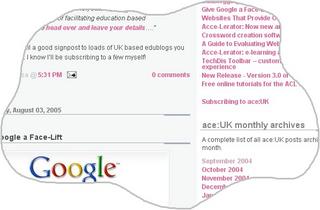
Do you often need to capture an image of what's on your screen or just a part of the screen, to put in presentations, user guides or tutorials? Then here’s a pretty nifty little tool that might come in useful.
Snippy allows you to capture a selection of the screen by drawing either freehand, or using a rectangular selection tool. This could include text or images or both (although whatever is selected will be captured as an image). The area you draw is then put on the clipboard for you to paste directly into an application.
Of course you can do this with the print screen function anyway, but quite often you’ll then still have to crop that to remove the bits you don’t want. With this program you just grab only the parts you want in the first place. It's great for selecting irregular shapes too.
I used Snippy to very quickly select a part of the ace:UK page which is now the image at the top of this post, so you can see how that works. By adjusting the settings I was also able to choose the pen colour that I outlined the selection with amongst other things.
I like it because of just how easy it is to use and so I wanted to signpost it here rather than just putting it in
my archive. It could be a really useful tool to use if you were creating resources and wanted to include illustrations. So I hope you enjoy it, and share it if you do!
(Signposted by
Marcus Zillman).
At
3:24 PM, Anonymous said...
Being an IT tutor and having to create my own resources, I am so glad that someone decided to create Snippy. I normally have to produce screen dumps and then crop the image to just get the selection that I want.
How much time is this gonna save me in the future? Bye, bye copy, paste and crop - Hello and welcome 'Snippy'!!
At
7:14 PM,
Theresa said...
It's good isnt it? Glad you found it useful!
I've since had a number of questions about how to use this, so I've now drafted a quick guide on "How to use Snippy"
here. Hope that helps.
EduBlogging in the UK
Josie Fraser is organising an edublogger meet up in Manchester on Tuesday night, 6th September. This co-incides with the first day of the
ALT-C conference but the meet ups for anyone interested in edublogging; non-conference attendees are also welcome. Find out more, get maps and details or
sign up over at EdTechUK.
(If you can make it I’ll see you there…!)
Josie has also now set up a wiki, which is quickly developing into a very useful
directory of UK based edubloggers.
"If you're edblogging from England, Ireland, Scotland or Wales, as a researcher, teacher, edtech, administrator, academic or learner, or facilitating education based blogging, please head over and leave your details….”
If you’re not, it’s still a good signpost to loads of UK based edublogs you may want to read. I know I’ll be subscribing to a few myself!
Give Google a Face-Lift

“Google offers more than a dozen services, but most are hidden. The
GoogleX interface makes all of Google's goodies--such as Gmail, Froogle, Maps, and more--accessible via a nifty Mac OS X-like toolbar. Originally designed by a Google researcher, the toolbar disappeared shortly after being posted on the Google Labs site (most likely due to objections by Apple), but not before some plucky Netizens saved a copy for your use.”
From
30 Things You Didn't Know You Could Do on the Internet – by Dan Tynan.
July 2005 issue of PC World magazine
Websites That Provide Online Picture Sharing

Do you have digital photos that you want to show or share online? Here's a
comprehensive list of websites that provide online picture sharing.
via
JCEL
Acce-Lerator: Now new and improved!
I posted an article recently about the
release of Version 3 of AcceLerator, which at the time was new. Well it seems that now it's new AND improved!
It had stated previously on Acce-Lerator’s website that the software ‘...
was available to Adult and Community Learning (ACL) tutors but you must have an ac.uk address to register.’ Unfortunately many tutors in ACL don't have these kind of email accounts.
The good news is that the ACL Adviser for the
Regional Support Centre, West Midlands (RSC-WM) looked into this and now ACL tutors with .gov.uk email addresses (as well as others) can also register to use Acce-Lerator for free. If you don't have an ac.uk address you just need to give further details about where you work and your role.
This doesn't just apply to the West Midlands area, but to ACL tutors right across the country.
Fantastic – and many thanks to Jane of RSC-WM for sorting that out!
 There's been a lot in the news this week about the new free 'Google Talk' which was unveiled on Wednesday (24th Aug).
There's been a lot in the news this week about the new free 'Google Talk' which was unveiled on Wednesday (24th Aug).





 If that pair of scissors is now on your desktop too it's been downloaded OK.
If that pair of scissors is now on your desktop too it's been downloaded OK.